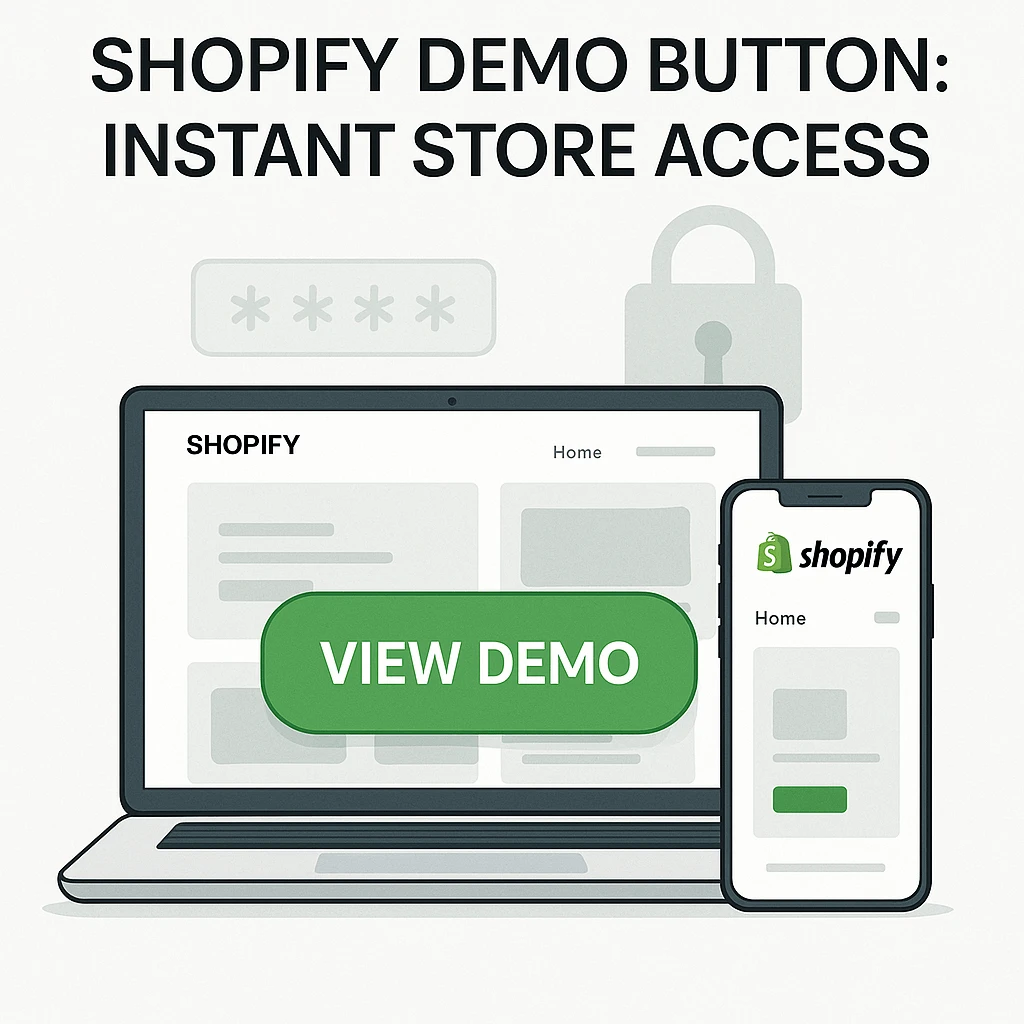How to Create a Shopify Demo Button That Bypasses the Password Page
Give your clients instant access to your Shopify demo store! Learn how to create a demo button that bypasses the password page with a simple script. Step-by-step guide for Shopify store owners and developers.
How Does the Bypass Work?
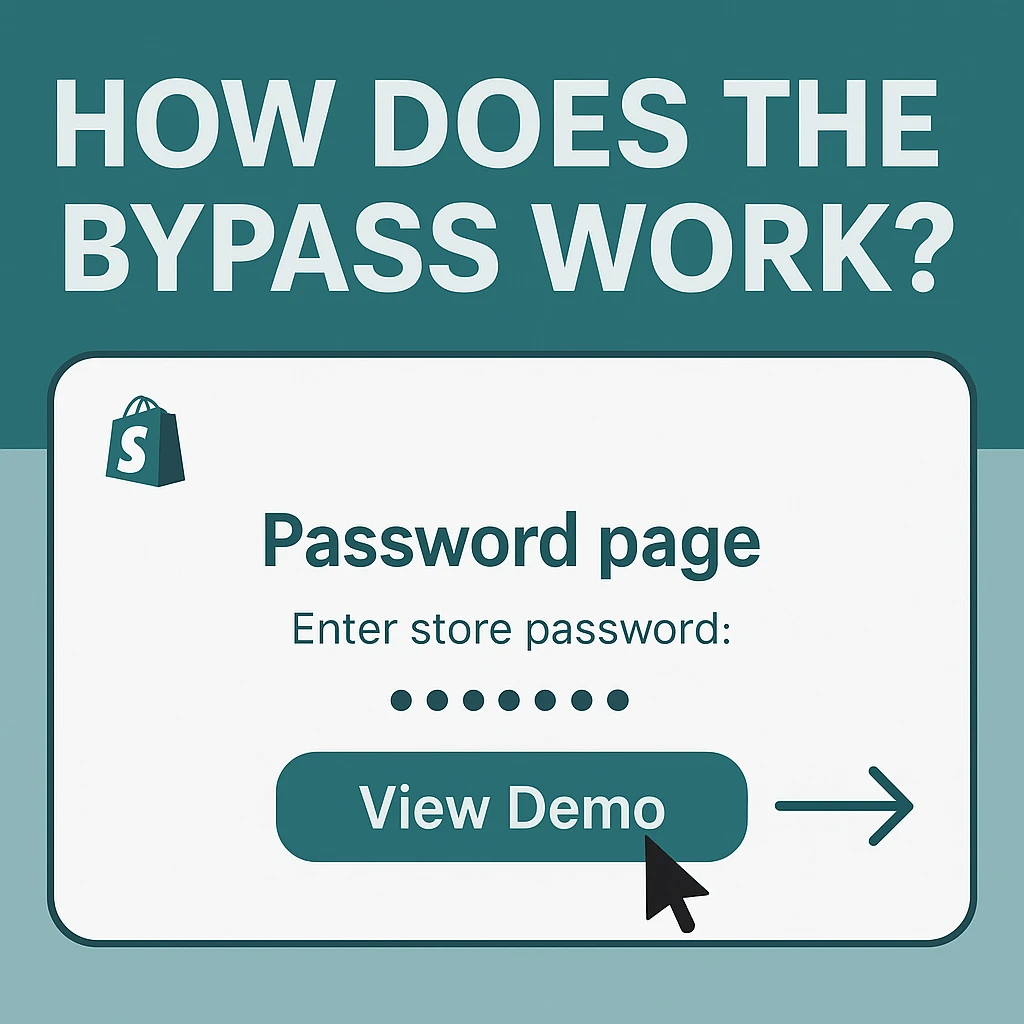
Table of Contents
Shopify protects unpublished stores with a password page. For demos, this can be a hassle. With a simple script, you can create a “View Demo” button that automatically submits the password and redirects your client to the store—no manual entry needed!
Step-by-Step Guide: Bypass Shopify Password Page
Step 1: Add a Hidden Password Form
<form id="shopifyPasswordForm" method="post" action="https://your-store.myshopify.com/password" style="display:none;">
<input type="hidden" name="form_type" value="storefront_password">
<input type="hidden" name="utf8" value="✓">
<input type="password" name="password" value="YOUR_PASSWORD">
</form>
Step 2: Add a “View Demo” Button
<button id="viewDemoBtn">View Demo</button>
Step 3: Add the JavaScript
<script>
document.addEventListener("DOMContentLoaded", () => {
const btn = document.getElementById("viewDemoBtn");
if (!btn) return;
btn.addEventListener("click", e => {
e.preventDefault();
if (localStorage.getItem("shopify_passed") === "true") {
window.location.href = "https://your-store.myshopify.com";
} else {
localStorage.setItem("shopify_passed", "true");
document.getElementById("shopifyPasswordForm").submit();
setTimeout(() => {
window.location.href = "https://your-store.myshopify.com";
}, 2000);
}
});
});
</script>
Step 4: Customize for Your Store
Replace
your-store.myshopify.comwith your actual store URL.Replace
YOUR_PASSWORDwith your store’s password.
Is This Safe?
This method is only for demo or development stores. Never use it on a live store or with sensitive data. For extra security, change your password after the demo or use Shopify’s built-in preview links for clients.
Best Practices for Client Demos
- Use a unique password for each demo
- Remove the script after the demo period
- Let your client know this is a temporary, demo-only feature
Need Help With Shopify?
If you want to make your Shopify demos easier for clients—or need help with Shopify store design, digital marketing, or SEO—contact Jahid Studio. I help freelancers, agencies, and business owners in Bangladesh, Europe, and beyond get the most out of Shopify!